#php.ini file
Explore tagged Tumblr posts
Text

How to Create php.ini file in cPanel?
Creating a php.ini file is one way to do this. This file allows you to alter many PHP configurations to better suit the demands of your website.
0 notes
Text
Hướng dẫn fix WordPress bị đứng hoặc treo khi upload ảnh
🌿🤔 Việc WordPress bị đứng hoặc treo khi upload ảnh (như hình bạn gửi – file bị kẹt ở trạng thái "Đang tải lên" mãi không hoàn tất) thường do lỗi liên quan đến server, cấu hình PHP, quyền file hoặc LiteSpeed/Cloudflare. Dưới đây là các nguyên nhân phổ biến và cách xử lý: ✅ 1. PHP max upload / timeout quá thấp Kiểm tra lại file php.ini hoặc MultiPHP INI Editor trong WHM: upload_max_filesize = 64M…
0 notes
Text
Decoding Data in PHP: The Ultimate Guide to Reading File Stream Data to String in 2025 Reading file content into a string is one of the most common tasks in PHP development. Whether you're parsing configuration files like JSON or INI, processing uploaded documents, or consuming data from streams and APIs, being able to efficiently and correctly read file data into a string is essential. With PHP 8.x, developers have access to mature, robust file handling functions, but choosing the right one—and understanding how to handle character encoding, memory efficiency, and errors—is key to writing performant and reliable code. In this comprehensive guide, we’ll walk through the best ways to read file stream data into a string in PHP as of 2025, complete with modern practices, working code, and real-world insights. Why Read File Stream Data to String in PHP? There are many scenarios in PHP applications where you need to convert a file's contents into a string: Parsing Configuration Files: Formats like JSON, INI, and YAML are typically read as strings before being parsed into arrays or objects. Reading Text Documents: Applications often need to display or analyze user-uploaded documents. Processing Network Streams: APIs or socket streams may provide data that needs to be read and handled as strings. General File Processing: Logging, data import/export, and command-line tools often require reading file data as text. Methods for Reading and Converting File Stream Data to String in PHP 1. Using file_get_contents() This is the simplest and most widely used method to read an entire file into a string. ✅ How it works: It takes a filename (or URL) and returns the file content as a string. 📄 Code Example: phpCopyEdit 📌 Pros: Very concise. Ideal for small to medium-sized files. ⚠️ Cons: Loads the entire file into memory—can be problematic with large files. Error handling must be explicitly added (@ or try/catch via wrappers). 2. Using fread() with fopen() This method provides more control, allowing you to read file contents in chunks or all at once. 📄 Code Example: phpCopyEdit 📌 Pros: Greater control over how much data is read. Better for handling large files in chunks. ⚠️ Cons: Requires manual file handling. filesize() may not be reliable for network streams or special files. 3. Reading Line-by-Line Using fgets() Useful when you want to process large files without loading them entirely into memory. 📄 Code Example: phpCopyEdit 📌 Pros: Memory-efficient. Great for log processing or large data files. ⚠️ Cons: Slower than reading in one go. More code required to build the final string. 4. Using stream_get_contents() Works well with generic stream resources (e.g., file streams, network connections). 📄 Code Example: phpCopyEdit 📌 Pros: Works with open file or network streams. Less verbose than fread() in some contexts. ⚠️ Cons: Still reads entire file into memory. Not ideal for very large data sets. 5. Reading Binary Data as a String To read raw binary data, use binary mode 'rb' and understand the data's encoding. 📄 Code Example: phpCopyEdit 📌 Pros: Necessary for binary/text hybrids. Ensures data integrity with explicit encoding. ⚠️ Cons: You must know the original encoding. Risk of misinterpreting binary data as text. Handling Character Encoding in PHP Handling character encoding properly is crucial when working with file data, especially in multilingual or international applications. 🔧 Best Practices: Use UTF-8 wherever possible—it is the most compatible encoding. Check the encoding of files before reading using tools like file or mb_detect_encoding(). Use mb_convert_encoding() to convert encodings explicitly: phpCopyEdit$content = mb_convert_encoding($content, 'UTF-8', 'ISO-8859-1'); Set default encoding in php.ini:
iniCopyEditdefault_charset = "UTF-8" Be cautious when outputting string data to browsers or databases—set correct headers (Content-Type: text/html; charset=UTF-8). Error Handling in PHP File Operations Proper error handling ensures your application fails gracefully. ✅ Tips: Always check return values (fopen(), fread(), file_get_contents()). Use try...catch blocks if using stream wrappers that support exceptions. Log or report errors clearly for debugging. 📄 Basic Error Check Example: phpCopyEdit Best Practices for Reading File Stream Data to String in PHP ✅ Use file_get_contents() for small files and quick reads. ✅ Use fread()/fgets() for large files or when you need precise control. ✅ Close file handles with fclose() to free system resources. ✅ Check and convert character encoding as needed. ✅ Implement error handling using conditionals or exceptions. ✅ Avoid reading huge files all at once—use chunked or line-by-line methods. ✅ Use streams for remote sources (e.g., php://input, php://memory). Conclusion Reading file stream data into a string is a foundational PHP skill that underpins many applications—from file processing to configuration management and beyond. PHP 8.x offers a robust set of functions to handle this task with flexibility and precision. Whether you’re using file_get_contents() for quick reads, fgets() for memory-efficient processing, or stream_get_contents() for stream-based applications, the key is understanding the trade-offs and ensuring proper character encoding and error handling. Mastering these techniques will help you write cleaner, safer, and more efficient PHP code—an essential skill for every modern PHP developer. 📘 External Resources: PHP: file_get_contents() - Manual PHP: fread() - Manual PHP: stream_get_contents() - Manual
0 notes
Text
What Steps Should I Take for OpenEMR Installation Issues?
Introduction
The installation process of OpenEMR presents difficulties due to its power as an open-source Electronic Medical Records (EMR) system. The following section presents known OpenEMR installation issues with corresponding step-by-step solutions.
Common Installation Errors and Solutions
1.PHP Compatibility Issues
Error: OpenEMR installation fails due to compatibility issues with PHP version.
Solution: The installation process requires using PHP version 7.4 or newer versions. The php.ini file requires PHP configuration updates that match OpenEMR settings. Proper error prevention involves enabling Off for short_open_tag while setting the memory_limit to 512M in your php.ini file.
2.Database Connection Failure
Error: “Cannot connect to the MySQL database.”
Cause: This error arises when the OpenEMR installer cannot establish a connection to the MySQL database.
Solution:
· Ensure the MySQL service is running: sudo service mysql start.
· Verify that the credentials in the sqlconf.php file are correct:
Php: $host = 'localhost'; $port = '3306'; $login = 'your_username'; $pass = 'your_password'; $dbase = 'openemr';
3. Blank Page After Installation
Error: A blank screen is displayed after installing OpenEMR.
Cause: Typically caused by a missing PHP module or a permissions issue.
Solution:
· Check for missing PHP modules using php -m | grep -i <missing_module>.
· Install missing modules with sudo apt-get install php-<module_name>.
· Ensure correct file permissions: sudo chmod -R 755 /var/www/openemr.
4. Locale Errors
Error: “PHP Warning: Failed to setlocale…”
Cause: The locale settings on the server are not configured correctly.
Solution:
· Install the appropriate locales: sudo locale-gen en_US.UTF-8.
· Reconfigure locales: sudo dpkg-reconfigure locales.
5. SQL Error in OpenEMR Usage
Error: A fatal error occurred that showed “Uncaught Error: SQLSTATE[42S02]: Base table or view not found…”
Cause: The missing database table or improper database table creation process causes this error to appear.
Solution:
· Re-execute the SQL upgrade script through the command: mysql -u root -p openemr < sql/upgrade.sql.
· All database tables need to be imported correctly.
6. PDF Generation Failure
Error: The error message reads, “FPDF error: Unable to create output file.”
Cause: The file system write permissions create a cause that prevents OpenEMR from generating output files.
Solution:
· Users need write permissions in the sites/default/documents directory because of this command: sudo chmod -R777/var/www/openemr/sites/default/documents.
Common Mistakes During Setup
1.Inadequate System Requirements Assessment
· Performance problems emerge because organizations underestimate their hardware requirements along with their software needs.
· System requirements assessment needs to become a complete process done before any installation begins.
2.Neglecting Data Backup and Recovery Planning
· Failing to plan backup procedures and recovery strategies remains one of the main setup challenges.
· Planning for data backup becomes essential since the absence of planning may cause complete loss of information.
· Regular backups should be conducted either through OpenEMR’s tools or third-party scripting solutions.
3.Improper Configuration
· Incorrectly implemented settings result in both performance issues and system errors.
· Users should verify that both database and PHP settings align correctly with OpenEMR’s necessary requirements.
Real-World Examples and Case Studies
Cloud Success Story: Through OpenEMR Cloud on AWS, this Vermont clinic cut their server maintenance expenses by 70% and also gained better peak-season system capabilities.
On-Premises Example: A large Texas hospital chose on-premises deployment of OpenEMR to sustain whole authority over security standards while maintaining easy integration with current hospital information infrastructure.
Troubleshooting Tips for Windows Installation
· Check PHP settings because you must enable all required PHP extensions while following the correct settings in the php.ini configuration file.
· Check MySQL Connection by verifying the correct running of MySQL and sqlconf.php credentials.
· During installation, use a temporary disable of antivirus software to prevent interruptions.
· You should check OpenEMR directory permissions to stop unauthorized access to its files.
Future Trends in OpenEMR
OpenEMR will continue integrating modern features into its system as healthcare technology advances forward.
AI and Machine Learning
· OpenEMR will incorporate artificial intelligence-based clinical decision support systems and predictive analytics technology for patient care in future updates.
Telehealth Enhancements
· The telehealth system will receive updated modules that enable remote consultation access while offering better healthcare access to patients.
Interoperability Standards
· Additional FHIR technology support in the system will help different healthcare systems communicate their data more efficiently.
Conclusion
The resolution of OpenEMR installation problems requires a careful approach together with expertise in frequent installation barriers. Healthcare providers who focus on PHP compatibility along with database connections and permissions will establish a successful OpenEMR setup while maximizing its functionality. Continuous updates about the latest OpenEMR advancements enable healthcare professionals to achieve maximum performance and efficiency for their management tasks.
FAQs
What are the most common installation errors in OpenEMR?
During OpenEMR installation, you might encounter three major issues that include PHP version conflicts as well as database connection problems and unexplained blank pages showing up because of either missing components or access permission problems.
How do I troubleshoot a blank page error after OpenEMR installation?
Review both PHP module's presence and verify correct permissions for the OpenEMR directory files.
What are some common mistakes during OpenEMR setup?
The integration of insufficient system assessment with poor data backup and recovery planning along with unsuitable configuration represents the main mistakes that cause performance degradation and data loss.
0 notes
Text
🔰 Thay đổi giới hạn kích thước tệp tải lên wordpress trong CyberPanel
Bạn đang sử dụng CyberPanel để quản lý website và từng gặp tình trạng tải lên Plugin hoặc Theme và nhận được thông báo: The uploaded file exceeds the upload_max_filesize directive in php.ini. Có nghĩa tệp bạn tải lên vượt quá kích thước tệp cho phép
Bài viết này sẽ giúp các bạn khắc phục vấn đề trên
0 notes
Text
How to Easily Upload Large Files to Your WordPress Site
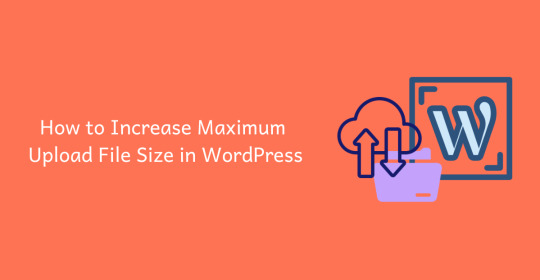
If you’ve ever tried to upload a large file to WordPress, you know how frustrating it can be when you hit size limits. Understanding how to handle these restrictions can make the process much simpler. A key step is to learn how to Increase WordPress Max Upload Size, which is essential for a smoother uploading experience.
The Importance of Upload Limits
WordPress imposes upload limits to optimize server performance and maintain security. These limits can vary based on your hosting provider, typically ranging from 2MB to over 128MB. Knowing your current upload capacity will help you manage your uploads more effectively.
How to Check Your Current Upload Limit
To find out your upload limit, log into your WordPress dashboard and go to the Media section. The maximum upload file size will be displayed there, allowing you to determine if you need to make any adjustments.
Method 1: Adjusting the php.ini File
One way to increase your upload limit is by modifying the php.ini file, assuming you have access. This file contains settings that can be changed to allow for larger file uploads, providing a straightforward solution.
Method 2: Editing the .htaccess File
If you can’t access the php.ini file, editing the .htaccess file is another option. This file can also be modified to increase your upload limits without requiring extensive technical expertise.
Method 3: Using a Plugin for Convenience
For a user-friendly option, consider installing a plugin designed to help increase your upload size. These plugins make it easy to adjust your settings without needing to navigate through complex code.
Method 4: Reach Out to Your Hosting Provider
If you’re still having trouble, reaching out to your hosting provider is a great option. They can assist you in increasing your upload limits directly, ensuring that you can upload large files without any hassle.
Conclusion
Uploading large files to WordPress doesn’t have to be a complicated process. By following the methods outlined above, you can effectively manage your upload limits and enhance your overall experience. For more details on adjusting these settings, be sure to check out how to Increase WordPress Max Upload Size. With the right strategies, you’ll improve your content management and get the most out of your WordPress site.
0 notes
Text
WHAT ARE SOME TIPS FOR UPLOADING AND MANAGING LARGE FILES IN WORDPRESS?
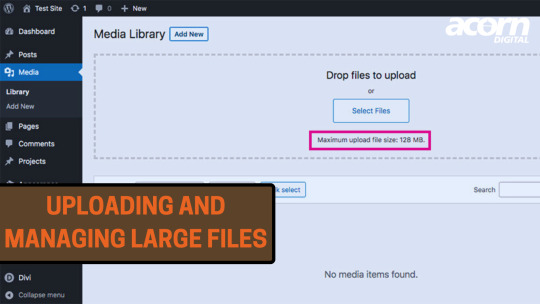
Uploading and managing large files in WordPress can be challenging due to server limitations and file size restrictions. Optimize images, use a CDN for faster loading, consider a file management plugin, increase PHP upload limit, and manage large files by breaking them into smaller chunks.
1. Increase the Maximum Upload File Size:
Edit php.ini file: Increase upload_max_filesize, post_max_size, and memory_limit.
Edit .htaccess file: Add php_value upload_max_filesize and php_value post_max_size.
WordPress Plugin: Use a plugin like Increase Maximum Upload File Size to adjust these settings without code changes.
0 notes
Text
How to Fix input var and max execution time issue
Fix input var and max execution time issue To solve issues related to input variables and maximum execution time in PHP, you’ll need to adjust some settings in your PHP configuration files (php.ini) or through your application code. Here are the steps for addressing these issues: 1. Increasing Input Variables Limit Modifying php.ini: Locate your php.ini file. The location varies depending on…
0 notes
Text
Boost Your WordPress Upload Capacity: Understanding Limits
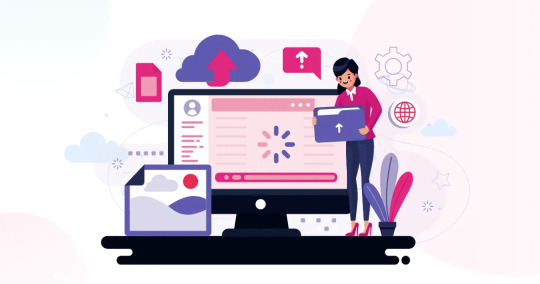
A frequent question for WordPress users is: What is the maximum upload size in WordPress? This limit, set by your hosting provider and server configuration, typically ranges from 2MB to 128MB. Knowing this is crucial for uploading large files like high-resolution images, videos, or extensive plugins.
To increase the maximum upload file size in WordPress all in one, you might need to adjust configuration files, contact your hosting provider, or use a plugin. For comprehensive instructions, refer to our article on how to increase WordPress max upload size.
In WordPress multisite installations, the network admin can set varying upload size limits for each site. What is the maximum upload size for WordPress multisite? It can differ from single-site installations and is adjustable by the network admin.
How Do I Upload Large Files to WordPress?
To upload files larger than the default limit, you need to understand how to upload large files to WordPress. Here are a few methods:
Editing the .htaccess file: Add these lines to increase the upload limit:
php_value upload_max_filesize 64M
php_value post_max_size 64M
php_value max_execution_time 300
php_value max_input_time 300
Modifying the php.ini file: If accessible, adjust the settings directly:
upload_max_filesize = 64M
post_max_size = 64M
max_execution_time = 300
max_input_time = 300
Using a plugin: Plugins like "Increase Maximum Upload File Size" enable you to change limits from the dashboard.
What Is the File Storage Limit for WordPress?
Another critical factor is the overall file storage limit for WordPress, which refers to the total data you can store on your site. This limit is set by your hosting plan and varies based on your provider
0 notes
Text
Discover the power of .ini files to fine-tune your website's settings within cPanel. This comprehensive guide will walk you through the process of creating, editing, and managing these configuration files. Learn how to optimize PHP directives, control error reporting, and tailor your website's behavior to your specific needs. Whether you're a developer or a website owner, this tutorial will empower you to take full control of your website's configuration by leaarning how to create php.ini file in cPanel..
0 notes
Text
Hướng dẫn hiển thị lỗi PHP (giúp debug dễ dàng hơn),
💡 Để hiển thị lỗi PHP (giúp debug dễ dàng hơn), bạn cần chỉnh lại các dòng cấu hình trong file php.ini hoặc override qua .htaccess hoặc ini_set() tùy theo môi trường. Dưới đây là hướng dẫn chi tiết 🌿💻 ✅ Cách 1: Chỉnh trực tiếp trong php.ini File đang dùng: /opt/alt/php74/etc/php.ini Mở file này và tìm/cập nhật các dòng sau: display_errors = On display_startup_errors = On error_reporting =…
0 notes
Text
PHP 8 Features and How to Use Them in Custom Development
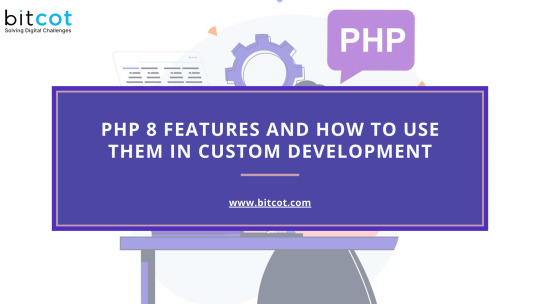
PHP 8 brings a host of new features, optimizations, and improvements that can significantly enhance custom development projects. These enhancements are designed to improve performance, streamline coding practices, and introduce modern programming concepts. In this blog, we will explore some of the standout features of PHP 8 and how to effectively utilize them in your custom development projects.
1. Just-In-Time (JIT) Compilation:
Overview: JIT compilation is one of the most anticipated features in PHP 8. It aims to improve performance by compiling parts of the code at runtime, rather than interpreting it each time it is executed.
How to Use: To enable JIT, you need to configure the `opcache` settings in your `php.ini` file:
```ini
opcache.enable=1
opcache.jit_buffer_size=100M
opcache.jit=tracing
```
Benefits: JIT can significantly enhance the performance of CPU-intensive tasks, making PHP 8 a great choice for complex applications.
2. Union Types
Overview: Union types allow a function or method to accept multiple data types, providing more flexibility and type safety in your code.
How to Use:
```php
function processInput(int|float $input): int|float {
return $input * 2;
} ```
Benefits: Union types reduce the need for complex type-checking logic and make your code more readable and maintainable.
3. Named Arguments
Overview: Named arguments allow you to pass arguments to a function based on the parameter name, rather than the parameter position.
How to Use:
```php
function createUser(string $name, int $age, bool $isAdmin = false) {
// Function implementation
}
createUser(age: 25, name: "Alice", isAdmin: true);
```
Benefits: Named arguments enhance code clarity and reduce errors by allowing you to specify only the arguments you need, in any order.
4. Attributes (Annotations)
Overview: Attributes provide a native way to add metadata to your classes, methods, properties, and functions, replacing the need for docblock annotations.
How to Use:
```php
#[Route('/home')]
class HomeController {
// Class implementation
}
```
Benefits: Attributes make it easier to process metadata and integrate with tools and frameworks that use reflection.
5. Constructor Property Promotion
Overview: Constructor property promotion simplifies the syntax for defining and initializing class properties directly in the constructor.
How to Use:
```php
class User {
public function __construct(
private string $name,
private int $age
) {}
}
``` Benefits: This feature reduces boilerplate code and makes class definitions more concise.
6. Match Expression
Overview: The match expression is a more powerful and flexible alternative to the switch statement, supporting strict comparisons and returning values.
How to Use:
```php
$status = match($code) {
200 => 'OK',
404 => 'Not Found',
500 => 'Server Error',
default => 'Unknown Status',
};
``` Benefits: Match expressions simplify complex conditional logic and improve code readability.
7. Null Safe Operator
Overview: The null safe operator allows you to safely navigate through potentially null values without having to explicitly check for null at each step.
How to Use:
```php
$result = $user?->getProfile()?->getAddress()?->getCity();
``` Benefits: The null safe operator reduces the risk of null pointer exceptions and makes your code cleaner.
8. Improvements in Error Handling
Overview: PHP 8 introduces several improvements in error handling, such as more specific exception types and better error messages.
How to Use:
```php
try {
// Code that might throw an exception
} catch (TypeError $e) {
// Handle type error
} catch (ValueError $e) {
// Handle value error
}
```
Benefits: Improved error handling makes debugging easier and enhances the robustness of your applications.
Conclusion PHP 8 introduces a wealth of features and improvements that can significantly boost your custom development projects. From performance enhancements with JIT compilation to cleaner and more efficient coding with union types, named arguments, and constructor property promotion, PHP 8 offers tools that modernize and streamline PHP development. By leveraging these features, you can write more readable, maintainable, and high-performing code, ensuring your custom applications are robust and future-proof. Embrace these new capabilities in PHP 8 to stay ahead in the ever-evolving landscape of web development.
The incorporation of custom PHP development practices alongside these new features can maximize the potential of your projects, making them more adaptable and future-ready.
Also Read: 10 Best Web Development Languages for Your Project in 2024
0 notes
Text
php.ini Increase Upload File Size Limit
How to set PHP upload file size limit in PHP If you’ve got a web application that uploads files to the server through a PHP script, you might have noticed that you can’t upload targe files by default. Depending on how you host your website (or application), there are different ways to change the PHP settings. The limit is set relatively low by default for stability and security reasons – a…
View On WordPress
0 notes
Text
How to increase the PHP Max Input Vars | WordPress Troubleshooting Guide
How to increase the PHP Max Input Vars | WordPress Troubleshooting Guide | Change PHP Input Variables Method: Edit the PHP.ini file Locate your PHP.ini file. If you can’t find it, you can create a new PHP.ini file in the root folder of your WordPress installation. Open the PHP.ini file and search for the line max_input_vars = xx (xx represents a number). Change the value to your desired…
View On WordPress
0 notes
Text
How to Fix Missing MySQL Extension Error in WordPress
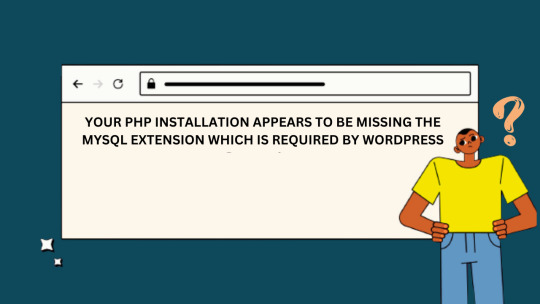
WordPress is a powerful and popular content management system used by millions of websites worldwide. Besides, it relies on various server-side technologies, including MySQL, to store and manage data. Occasionally, users may encounter a “Missing MySQL Extension” error, which can be frustrating but is usually easy to fix. In this guide, we will walk you through the steps to resolve this issue and get your WordPress site up and running smoothly.
WHAT CAUSES THE “MISSING MYSQL EXTENSION” ERROR?
The “Missing MySQL Extension” error typically occurs when your server lacks the necessary PHP extension to connect to the MySQL database. WordPress relies heavily on MySQL to manage and store content, so this error can disrupt the functionality of your website.
STEP 1: CHECK YOUR PHP VERSION
Before proceeding with any fixes, it’s essential to ensure that you are using a compatible PHP version with WordPress. At the time of writing this article, WordPress recommends using PHP 7.4 or later. You can check your PHP version by creating a simple PHP script:
<?php phpinfo(); ?>
Save this script as phpinfo.php, upload it to your website’s root directory, and access it through your web browser. Look for the PHP version information on the page.
STEP 2: ENABLE MYSQL EXTENSION
If you find that you are using a compatible PHP version, but the MySQL extension is still missing, you need to enable it. Follow these steps to enable the MySQL extension:
For Windows Servers:
Locate your PHP installation directory (e.g., C:\PHP).
Open the php.ini file in a text editor.
Search for the following line and remove the semicolon (;) at the beginning:
;extension=mysqli
4. Save the changes.
5. Restart your web server (e.g., Apache or Nginx).
For Linux Servers (e.g., Ubuntu):
SSH into your server.
Open the PHP configuration file using a text editor (e.g., nano or vim). The file is typically located at /etc/php//cli/php.ini.
Look for the following line and uncomment it by removing the semicolon (;) at the beginning if necessary:
;extension=mysqli
4. Save the changes and exit the text editor.
5. Restart the PHP service to apply the changes:
sudo service php<your-php-version>-fpm restart
STEP 3: VERIFY THE MYSQL EXTENSION IS LOADED
After enabling the MySQL extension, it’s crucial to verify that it’s loaded correctly. Create a PHP script named mysql_check.php with the following code:
<?php if (extension_loaded('mysqli')) { echo "MySQLi extension is enabled."; } else { echo "MySQLi extension is not enabled."; } ?>
Upload this script to your website’s root directory and access it through your web browser. You should see a message confirming that the MySQLi extension is enabled.
The “Missing MySQL Extension” error in WordPress can be a hindrance, but it’s usually easy to fix by enabling the MySQL extension in your PHP configuration. By following the steps outlined in this guide, you should be able to resolve the issue and ensure your WordPress website operates seamlessly. Remember to keep your PHP version up to date and perform regular maintenance to prevent similar issues in the future.
0 notes